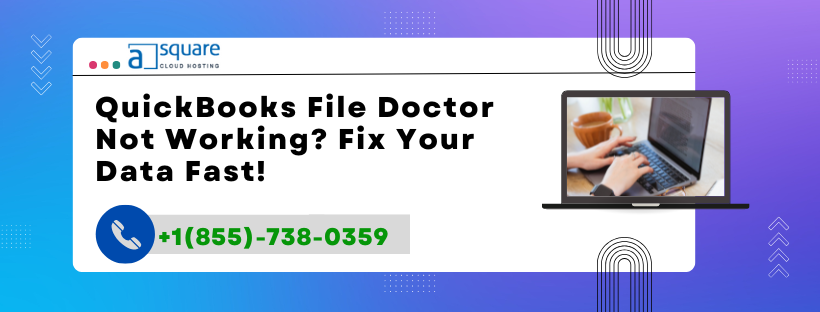QuickBooks File Doctor is a powerful diagnostic and repair tool developed by Intuit to help users identify and fix common issues with QuickBooks company files (.QBW) and network-related errors that arise in multi-user setups.
Introduced to replace older standalone tools, File Doctor is now built into the QuickBooks Tool Hub. It automates the process of checking for file corruption, connectivity issues, and Windows configuration problems, making it easier for users to resolve problems without needing advanced IT knowledge.
It works on:
Company File Errors
Network Errors (like H101, H202, H505)
Missing/Corrupt .ND or .TLG files
Multi-user connectivity issues
When and Why You Need File Doctor
Common Reasons to Use File Doctor Tool
QuickBooks File Doctor is particularly useful when you encounter any of the following issues:
QuickBooks Error -6000 series Such as -6000, -77, -82, -301, or -6150, which indicate damage or corruption in the company file.
QuickBooks Error H101, H202, H303, or H505 These errors appear in multi-user mode when workstations can’t connect to the host computer.
Corrupt or Damaged .QBW File Unexpected QuickBooks shutdowns, power failures, or software conflicts can damage the company file.
Missing or Corrupt .ND and .TLG Files These configuration files are necessary for network access and auto-backup. Damage can block file access.
QuickBooks Crashing While Opening a File If the software freezes or closes when trying to load a company file.
Network Path Not Found File Doctor fixes improper DNS, firewall, and permission settings that block communication.
How to Use QuickBooks File Doctor Tool
Step-by-Step Guide to Run File Doctor Effectively
To use File Doctor, follow these steps:
Step 1: Download QuickBooks Tool Hub
Tool Hub Includes the Latest File Doctor
Close QuickBooks.
Download the QuickBooks Tool Hub from Intuit’s official website.
Save the file to your desktop.
Install by following on-screen instructions.
Open it via desktop shortcut or Start menu.
✅ Tool Hub supports QuickBooks 2016 and newer versions.
Step 2: Launch File Doctor from Tool Hub
In the Tool Hub, click Company File Issues from the left menu.
Select Run QuickBooks File Doctor.
When it opens, click Browse to select your company file.
Choose one of the two options:
File Damage Repair
Network and File Repair (for multi-user setup)
Enter QuickBooks Admin Credentials when prompted.
Click Next to start the scan.
The scan may take 5–15 minutes depending on file size and network speed.
Related Post: QuickBooks Company File Not Found? Fix It Now !
Step 3: Review and Apply Results
If File Doctor detects file corruption, it will attempt an automatic repair.
For network issues, it provides a summary of IP, firewall, and permission settings.
You can re-scan after fixing network paths or permissions if needed.
After the repair, try reopening your company file in QuickBooks.
What If QuickBooks File Doctor Doesn’t Work?
Troubleshooting File Doctor Fails or Freezes
Sometimes, File Doctor might fail to start or fix the issue. Here’s how to troubleshoot:
Restart QuickBooksDBXX and QBCFMonitorService
Press Windows + R, type services.msc, and hit Enter.
Locate and restart:
QuickBooksDBXX
QBCFMonitorService
Set both to Automatic and Running.
Rename .ND and .TLG Files Manually
Open the folder containing your company file.
Find files with the same name as your company file, but with .ND and .TLG extensions.
Rename:
pgsqlCopyEditCompany.qbw.nd → Company.qbw.nd.old Company.qbw.tlg → Company.qbw.tlg.old
Re-open QuickBooks to recreate these files automatically.
Configure Firewall and Antivirus
Firewalls and antivirus software can block File Doctor from completing its scan.
Open Windows Defender Firewall.
Allow the following ports:
QuickBooks 2023: 8019, 56728, 55378–55382
Add QuickBooks as an exception in antivirus software.
Run File Doctor in Administrator Mode
Right-click on Tool Hub or File Doctor and choose Run as Administrator. This ensures it has all required system permissions.
Best Practices When Using File Doctor
Tips to Get Accurate File Repair Results
Always update Tool Hub before running File Doctor.
Run it from the host/server system for best results.
Backup your company file before any repair process.
If the file size is very large (1GB+), File Doctor may take longer or fail—use manual restore or Intuit Data Recovery services.
Frequently Asked Questions (FAQs)
1. What is QuickBooks File Doctor?
QuickBooks File Doctor is a diagnostic tool that repairs damaged company files and fixes network issues preventing access to files in multi-user environments.
2. Where can I download QuickBooks File Doctor?
You can download it through the QuickBooks Tool Hub, which includes File Doctor. It’s available from Intuit’s official website.
3. Is QuickBooks File Doctor safe?
Yes. It’s developed by Intuit and is safe, free, and effective when used correctly.
4. Can File Doctor fix all types of file corruption?
No. It can fix minor to moderate corruption. For severe file damage, you’ll need professional help or Intuit’s Data Services Team.
5. Does File Doctor work on older QuickBooks versions?
It works with QuickBooks 2016 and newer. For older versions, you may need to use a standalone version or update your QuickBooks.
6. How long does File Doctor take to run?
Typically between 5 and 15 minutes, but may take longer depending on file size and system speed.
7. What to do if File Doctor doesn’t fix the problem?
Try:
Restarting services
Running it as admin
Manual repair
Contacting QuickBooks support at +1(855)-738-0359
Final Thoughts
QuickBooks File Doctor is an essential tool in your accounting toolkit. Whether you're dealing with a corrupted company file or a frustrating network error, File Doctor offers a simple and effective fix without needing IT skills.
If your file still won’t open or you're facing connection errors even after trying all solutions, don’t wait—call the support team at +1(855)-738-0359 for expert assistance.