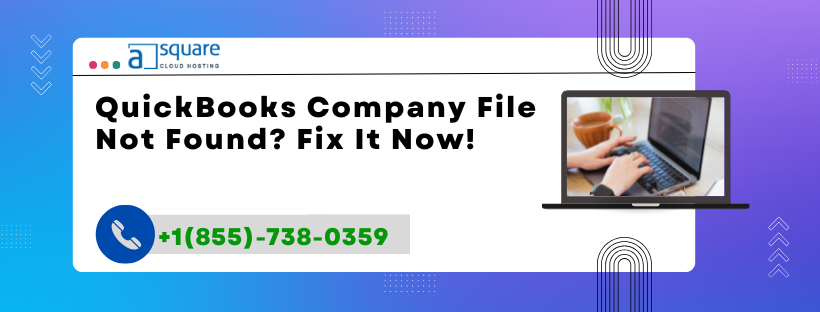The “QuickBooks Company File Not Found” error pops up when QuickBooks is unable to locate your .QBW (company data) file. This is a critical error that prevents you from opening your business's financial records and can disrupt workflow, payroll, and tax operations.
The error message may appear as:
“Can’t find company file.”
“QuickBooks can’t locate the company file.”
“No company file open.”
This is common after file relocation, renaming, system migration, or network issues in multi-user setups.
Why QuickBooks Can’t Find Your Company File?
Common Causes Behind File Not Found Errors
Several factors can trigger this issue. Here are the most common reasons:
Moved or Renamed Company File If the .QBW file was moved or renamed, QuickBooks won’t recognize it.
Corrupt or Missing .ND or .TLG Files These configuration files help QuickBooks locate and access the data file on a network.
Damaged Company File or Folder If the file or its folder is corrupted, QuickBooks may fail to locate it.
Incorrect File Path QuickBooks may be pointing to an old or incorrect file location.
Insufficient User Permissions Lack of read/write access to the company file folder can block access.
Network Connection Issues In multi-user environments, a broken network path can prevent locating the file.
QuickBooks Services Not Running Key services like QuickBooksDBXX and QBCFMonitorService must be active.
How to Fix “QuickBooks Company File Not Found”
Step-by-Step Fixes for Missing File Issues
Here are tested and proven methods to fix the issue.
Solution 1: Use QuickBooks File Search Feature
Find Your .QBW File Manually
Press Windows + E to open File Explorer.
Use the search bar and type:
CopyEdit*.QBWWait for Windows to display all QuickBooks data files.
Once found:
Right-click the correct file.
Note its location.
Open QuickBooks and browse manually to the correct file.
Solution 2: Check Recent Company Files
Quick Access to Your Last Used File
Open QuickBooks Desktop.
Look at the No Company Open window.
Select the correct file from the list if available.
If it shows an error, click Open or restore an existing company file and browse to its correct location.
Solution 3: Repair .ND and .TLG Files
Fix Configuration Files to Restore Access
Go to the folder where your company file is located.
Find the files with extensions:
.ND (Network Data)
.TLG (Transaction Log)
Rename both by adding .old at the end:
CompanyName.qbw.nd → CompanyName.qbw.nd.old
CompanyName.qbw.tlg → CompanyName.qbw.tlg.old
Relaunch QuickBooks and open the company file.
These files will be recreated automatically.
Solution 4: Check Folder Permissions
Ensure You Have Access Rights to the Folder
Right-click the folder containing your company file.
Select Properties > Security Tab.
Click Edit and ensure:
Your user or “Everyone” has Full Control access.
Click Apply and OK.
Lack of access is a major reason QuickBooks cannot read or locate the file.
Solution 5: Use QuickBooks File Doctor
Automatically Fix File and Network Errors
Download and install the QuickBooks Tool Hub.
Open the tool hub and go to Company File Issues.
Select Run QuickBooks File Doctor.
Choose your company file and let the scan finish.
It will repair common company file and network path issues automatically.
Solution 6: Map Network Drive Again (Multi-user Mode)
Re-establish Connection to Server
On the workstation showing the error:
Open File Explorer > This PC.
Click Map network drive (top menu).
Choose a drive letter and enter the network path:
CopyEdit\\ServerName\SharedFolderCheck Reconnect at sign-in and click Finish.
Browse to the company file on the mapped drive via QuickBooks.
Solution 7: Restart QuickBooks Services
Enable Core QuickBooks Services
Press Windows + R, type services.msc, and hit Enter.
Locate these services:
QuickBooksDBXX
QBCFMonitorService
Make sure both are:
Running
Set to Automatic
If stopped, right-click > Start them manually.
Also See: QuickBooks Hosting Mode is Off? Fix It Before You Lose Access!
Solution 8: Restore from Backup
If File is Missing or Corrupted
If none of the above works, restore from a recent backup:
Go to File > Open or Restore Company.
Choose Restore a Backup Copy > Local Backup.
Follow the prompts to restore your .QBB file.
Frequently Asked Questions (FAQs)
1. What does “Company File Not Found” mean?
It means QuickBooks cannot locate your company data file, often due to an incorrect path, file being moved, renamed, or missing from the expected location.
2. Can I recover a permanently deleted company file?
If deleted and not in the Recycle Bin, you can use a data recovery tool or contact QuickBooks support for file recovery.
3. Will uninstalling QuickBooks delete my company file?
No. Uninstalling QuickBooks does not remove your .QBW files. They remain stored in their original folder unless manually deleted.
4. Where is my company file usually stored?
The default QuickBooks file location is:
vbnetCopyEditC:\Users\Public\Documents\Intuit\QuickBooks\Company Files
5. Is the QuickBooks File Doctor safe to use?
Yes, it is an official Intuit tool and safe for diagnosing and fixing file/network issues.
6. Can antivirus software hide my company file?
Yes. Some antivirus programs may quarantine or block access to .QBW files. Whitelist your file and folder in your antivirus settings.
7. Who should I call if I still can’t find my file?
If you're unable to resolve the issue or locate your file, speak to a QuickBooks expert at +1(855)-738-0359 for immediate help and data recovery support.
Final Thoughts
The “QuickBooks Company File Not Found” issue can be a minor hiccup or a major data roadblock—depending on the cause. Whether it’s an incorrect file path, lost permissions, or network failure, you now have the tools to solve it.
Make it a habit to:
Back up regularly
Avoid renaming/moving company files without updating QuickBooks
Use QuickBooks File Doctor proactively
Still need help? Don’t risk data loss. Call QuickBooks support now at +1(855)-738-0359 for expert assistance.