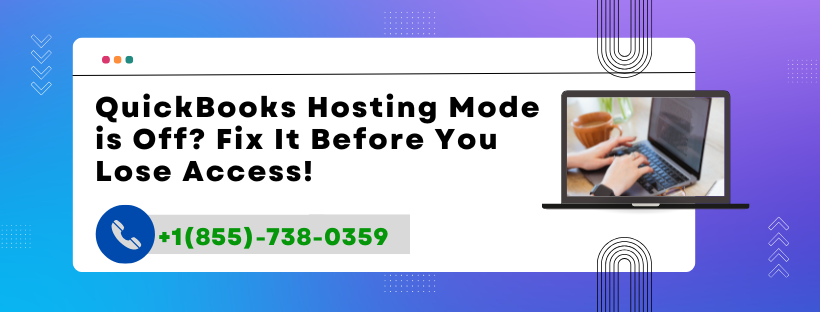When trying to access your QuickBooks company file from another computer, do you receive the error or status “QuickBooks Hosting Mode is Off”? This seemingly simple alert can cause multi-user issues, prevent collaboration, and disrupt your workflow if not handled correctly.
In this guide, we’ll dive deep into:
What QuickBooks Hosting Mode means
Why it turns off
How to fix it
And FAQs to help you troubleshoot further
What is QuickBooks Hosting Mode?
Understand Hosting Mode in QuickBooks Desktop
QuickBooks Hosting Mode enables multiple users to access a company file over a network from different systems. It’s crucial for businesses operating in multi-user mode, where the company file resides on a central server or host computer.
When Hosting Mode is turned ON, the host computer allows other systems to read and write to the company file stored on it.
Why is QuickBooks Hosting Mode Showing as Off?
Main Reasons Behind Hosting Mode Turning Off
If you see “Hosting Mode is Off”, it means the host computer is currently not sharing the company file for multi-user access. Here's why this may happen:
Multi-user Mode Not Enabled The host system may be operating in single-user mode.
QuickBooks Database Server Manager Not Installed/Running This service is required to host the file properly.
Hosting Not Enabled on Host System Hosting mode might be off under File > Utilities > Host Multi-User Access.
Firewall or Antivirus Restrictions Blocking QuickBooks services can turn off hosting features.
Company File Is Opened on a Workstation Instead of Host A workstation may have opened the file, preventing proper hosting.
File Hosting Conflict Between Multiple Systems More than one system trying to act as a host can lead to issues.
How to Fix “QuickBooks Hosting Mode is Off”
Step-by-Step Solutions to Enable Hosting Mode
Follow the solutions below in order:
Solution 1: Verify the Host Computer
Go to the system where the company file is stored.
Open QuickBooks Desktop on the host computer.
Navigate to: File > Utilities
If you see Host Multi-User Access, click it to enable hosting.
If you see Stop Hosting Multi-User Access, hosting is already enabled.
📌 Tip: Only the server or main host should have hosting turned ON. All other systems should have it turned OFF.
Solution 2: Use QuickBooks Database Server Manager
Download or open QuickBooks Tool Hub
Click on Network Issues tab
Select QuickBooks Database Server Manager
Click Start Scan on the folder where your company file is stored
Wait for the process to finish and restart your computer
This will configure the server to host the file correctly and share it across the network.
Solution 3: Verify and Configure Windows Firewall
Go to Control Panel > System and Security > Windows Defender Firewall
Click on Allow an App or Feature
Ensure QuickBooks and QuickBooks Database Server Manager are allowed through the firewall
Add exceptions manually if needed on ports:
QuickBooks 2023: 8019, 56728, 55378-55382
Adjust based on your version
Solution 4: Turn Off Hosting Mode on All Workstations
On all systems except the host computer:
Open QuickBooks Desktop
Navigate to: File > Utilities
Make sure it says Host Multi-User Access (do not click it)
If it says Stop Hosting Multi-User Access, click to disable it
This ensures only the main server is sharing the company file.
Solution 5: Restart QuickBooks Services
Press Windows + R
Type services.msc
Find and restart the following:
QuickBooksDBXX (e.g., QuickBooksDB33 for 2023)
QBCFMonitorService
Solution 6: Use QuickBooks File Doctor
Launch the QuickBooks Tool Hub
Go to Company File Issues
Click on Run QuickBooks File Doctor
Browse and select your company file
Choose Check your file and network
Enter admin credentials and run the scan
This will auto-fix any network issues that may be causing hosting to go offline.
Bonus Tip: Check Folder Permissions
Ensure that the folder containing your company file has full control permission enabled for Everyone or QBDataServiceUserXX (based on your QuickBooks version).
Frequently Asked Questions (FAQs)
1. What is the difference between hosting and multi-user mode?
Hosting mode allows a computer to share a company file, while multi-user mode allows multiple users to access it simultaneously.
2. Should hosting be enabled on all computers?
No. Only the server/host system should have hosting turned ON. All others must have it OFF to avoid file access conflicts.
3. Can I still use QuickBooks if Hosting Mode is Off?
Yes, but only in single-user mode. You won’t be able to collaborate or allow multi-user access.
4. How do I know which system is the host?
The system that stores the company file and has hosting turned ON under File > Utilities is your host system.
5. Is QuickBooks Database Server Manager mandatory?
Yes, especially if you’re using QuickBooks in a multi-user setup. It's required to manage connections and host your file over the network.
6. Does rebooting the host fix hosting issues?
Sometimes yes. A simple restart can refresh services like QuickBooksDBXX and restore network connectivity.
Still Need Help? Contact QuickBooks Hosting Experts!
If the above solutions don’t work, there could be deeper issues with your network setup or QuickBooks configuration. Don’t risk your company data.
📍Call the support team at +1(855)-738-0359 for immediate assistance from certified QuickBooks experts.
Final Words
The “QuickBooks Hosting Mode is Off” issue is critical if you're relying on multi-user access. With the right steps—verifying host setup, using the Database Server Manager, and configuring firewalls—you can quickly restore access and avoid workflow interruptions.