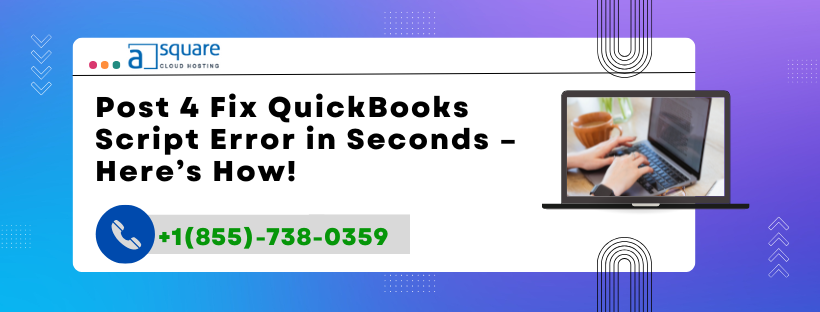A QuickBooks Script Error is a browser-related issue that typically appears when the software tries to load a webpage using Internet Explorer, and the script on the page fails to execute properly.
You might encounter messages like:
"An error has occurred in the script on this page."
"Do you want to continue running scripts on this page?"
These errors are not directly caused by QuickBooks, but rather by browser settings, script processing issues, or security software conflicts. Since QuickBooks Desktop uses Internet Explorer components to display web-based content (e.g., Payroll, Banking), such errors interfere with functionality.
Common Reasons for Script Errors in QuickBooks
Why Does Script Error Keep Appearing?
Here are the main causes of QuickBooks Script Error:
Internet Explorer Settings Are Misconfigured QuickBooks relies on IE’s configuration. Incorrect security, privacy, or scripting settings trigger script failures.
Outdated or Disabled JavaScript / VBScript JavaScript is required to run web components within QuickBooks. If it's turned off or outdated, script errors occur.
ActiveX Controls Are Disabled or Corrupt These are small applets used by IE. If they're blocked or misbehaving, scripts fail to load.
Corrupt QuickBooks Components In some cases, internal QuickBooks components used to render web content can be damaged.
Third-Party Security Software Conflicts Antivirus or firewalls may block scripts or necessary QuickBooks connections.
Cache and Temporary Internet Files Corrupted or overloaded browser cache can stop scripts from running.
Internet Explorer is Outdated or Incompatible QuickBooks depends on Internet Explorer 11. Using an older version may trigger script errors.
How to Fix QuickBooks Script Error – Step-by-Step
Best Solutions to Eliminate Script Errors
Step 1: Disable Script Debugging in Internet Explorer
Open Internet Explorer.
Click the Gear icon > Internet Options.
Go to the Advanced tab.
Under "Browsing" section:
Check ✅ "Disable script debugging (Internet Explorer)"
Check ✅ "Disable script debugging (Other)"
Uncheck ❌ "Display a notification about every script error"
Click Apply > OK.
🛡️ This prevents script errors from popping up every time.
Step 2: Clear Browser Cache and Temporary Files
Open Internet Explorer.
Press Ctrl + Shift + Delete.
Select:
Temporary Internet Files
Cookies
History
Click Delete.
🧹 This ensures outdated files or scripts aren't interfering.
Step 3: Re-register JavaScript and VBScript DLLs
Open Run (Windows + R).
Type and enter the following commands one by one:
nginxCopyEditregsvr32 jscript.dll regsvr32 vbscript.dllClick OK after each.
🔄 This reactivates scripting engines used by IE and QuickBooks.
Step 4: Reset Internet Explorer Settings
Open Internet Explorer.
Click Tools > Internet Options > Advanced.
Click Reset > Delete personal settings.
Click Reset, then restart the browser.
⚠️ Be cautious: Resetting IE also removes stored passwords and settings.
Step 5: Update Internet Explorer
QuickBooks is compatible with Internet Explorer 11. Make sure your version is up to date:
Open IE > Gear icon > About Internet Explorer.
If it's not version 11, update via Windows Update.
Step 6: Add QuickBooks as a Trusted Site
Open IE > Tools > Internet Options > Security tab.
Select Trusted Sites > Click Sites.
Add:
markdownCopyEdit*.intuit.com *.quickbooks.comUncheck “Require server verification (https:)” if necessary.
Click OK and restart QuickBooks.
Step 7: Turn Off Third-Party Add-Ons
Sometimes, browser add-ons interfere with script execution.
Open IE > Tools > Manage Add-ons.
Disable all non-Microsoft add-ons.
Restart your computer.
Step 8: Temporarily Disable Antivirus/Firewall
Some antivirus programs block scripts or secure pages.
Turn off real-time protection temporarily.
Add QuickBooks and Internet Explorer to the exception list.
Try accessing the function that triggered the script error.
Related Post: Fix QuickBooks Errors Fast with Clean Install Tool
Advanced Fix: Use QuickBooks Tool Hub
Download and install QuickBooks Tool Hub.
Open it and go to the Program Problems section.
Run Quick Fix My Program and QuickBooks Program Diagnostic Tool.
Follow on-screen instructions.
These tools can resolve internal QuickBooks issues that might trigger script errors.
Additional Tips to Prevent Script Errors
Proactive Steps for Script Error-Free Experience
Don’t use Edge or Chrome as the default browser for QuickBooks Desktop.
Avoid opening multiple tabs/windows when using QuickBooks online services.
Regularly clear browser history and cache.
Keep Windows and Internet Explorer updated.
Avoid clicking on suspicious pop-ups or links from within QuickBooks.
Frequently Asked Questions (FAQs)
Q1. What is QuickBooks Script Error?
It’s a browser-related error triggered when Internet Explorer cannot execute a JavaScript or VBScript on a page used within QuickBooks Desktop.
Q2. Why does QuickBooks rely on Internet Explorer?
QuickBooks Desktop uses IE’s rendering engine to load payroll, banking, and other secure pages inside the app interface.
Q3. Can I switch QuickBooks to use Chrome or Edge?
No. QuickBooks Desktop is hardwired to use Internet Explorer. You can’t change this browser dependency.
Q4. Does the script error affect my company data?
No. It does not affect your data files but may prevent you from accessing certain online features or completing tasks.
Q5. Will uninstalling QuickBooks fix the script error?
Not necessarily. The issue lies mostly with Internet Explorer settings or scripting engines, not the software itself.
Q6. Is QuickBooks Online also affected by script errors?
QuickBooks Online runs in any modern browser and isn’t affected the same way. These script errors apply mainly to QuickBooks Desktop versions.
Q7. How do I contact support if nothing works?
You can reach out to QuickBooks experts at +1(855)-738-0359 for advanced troubleshooting and remote help.
Conclusion
QuickBooks Script Errors may seem harmless but can block vital functions like payroll, updates, or online banking. These issues often originate from Internet Explorer’s misconfigurations, outdated scripts, or security conflicts.
By following the step-by-step fixes—from disabling script debugging to re-registering DLLs—you can eliminate these annoying pop-ups and get QuickBooks working smoothly again.
Still stuck with errors? Don’t waste time—call QuickBooks Support at +1(855)-738-0359 and get expert assistance in minutes!