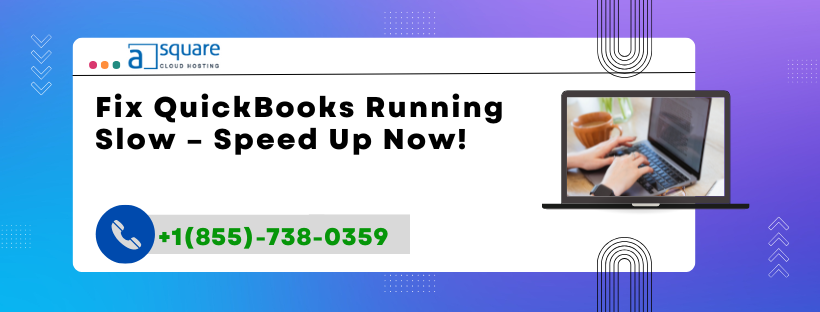When your QuickBooks Desktop or Online version runs slow, freezes frequently, or takes forever to open, it’s often due to system performance bottlenecks or network-related issues. Common symptoms include:
QuickBooks taking long to launch
Freezing while saving transactions
Lag while navigating between tabs or reports
Delayed response in multi-user mode
This sluggish performance affects your workflow, increases downtime, and can even corrupt company files if left unresolved.
Why Is QuickBooks Running Slow?
Common Reasons for Lagging and Freezing Issues
Here are the top reasons why QuickBooks becomes slow:
Large Company File Size As your company file grows, QuickBooks takes longer to load data and perform calculations.
Multiple Users Accessing the File In a network setup, poor server configuration or limited bandwidth causes delays.
Outdated QuickBooks Version Old versions may not be optimized for newer systems or handle large data sets well.
Low System Resources (RAM/CPU) Insufficient memory or processing power leads to delays, especially during multitasking.
Background Applications Conflicting Antivirus, updates, or cloud sync tools can slow QuickBooks operations.
Corrupted Company File or Indexes Data corruption in your company file can impact performance significantly.
Improper Hosting or Server Setup Misconfigured hosting settings, especially in multi-user mode, cause syncing delays.
Network Latency or Weak Internet (for QuickBooks Online) Online users may experience slowness due to unstable or slow internet.
How to Fix QuickBooks Running Slow – Step-by-Step
Follow These Solutions to Speed Up QuickBooks
Solution 1: Reduce Company File Size
Use File > Utilities > Condense Data to reduce file size.
Archive old transactions you no longer need.
Avoid unnecessary audit trails.
💡 Tip: If your company file exceeds 1GB for QuickBooks Pro or 2GB for Enterprise, it may slow down significantly.
Solution 2: Update QuickBooks to the Latest Version
Go to Help > Update QuickBooks Desktop.
Click Update Now, then select Get Updates.
Restart QuickBooks and install the updates.
📥 Updating improves performance and patches security and memory bugs.
Solution 3: Optimize Computer Performance
Ensure you have at least 8 GB RAM (16 GB is better).
Close unnecessary background apps.
Increase virtual memory (paging file).
Clean up temporary files using Disk Cleanup.
💻 QuickBooks needs more resources when handling large transactions or multi-user environments.
Solution 4: Verify and Rebuild Company File
Go to File > Utilities > Verify Data.
If errors are found, choose Rebuild Data.
Follow the prompts and back up your file before proceeding.
🔧 Rebuilding fixes internal corruption, missing links, and damaged indexes.
Solution 5: Use QuickBooks Tool Hub
Download the latest QuickBooks Tool Hub from the Intuit website.
Open Tool Hub > Choose Program Problems.
Click Quick Fix My Program or File Doctor (for file issues).
🛠️ Tool Hub automatically diagnoses and repairs performance-related issues.
Solution 6: Adjust Hosting and Server Settings (Multi-User)
Open QuickBooks > File > Utilities
On Workstations, select Stop Hosting Multi-User Access.
On Server, ensure Host Multi-User Access is ON.
Use Database Server Manager to rescan the file location.
📡 Correct hosting ensures faster file access across the network.
Solution 7: Check Internet and Network Configuration
For QuickBooks Online or Remote Desktop setups:
Use a wired connection instead of Wi-Fi.
Restart modem/router.
Disable VPNs temporarily.
Ping test the server to check latency.
🔌 Stable internet is crucial for QuickBooks Online to run smoothly.
Solution 8: Disable Antivirus or Background Sync Tools
Temporarily disable antivirus or real-time protection.
Pause sync tools like OneDrive, Google Drive, or Dropbox.
Add QuickBooks as an exception in firewall/antivirus settings.
⚙️ These apps can interfere with file access, causing delays.
Pro Tips to Keep QuickBooks Fast
Clean up company data quarterly using Condense Data.
Upgrade to QuickBooks Enterprise if file size exceeds limits.
Store company files on SSD drives for faster load times.
Use a dedicated server in multi-user setups.
Regularly maintain and rebuild company files.
Frequently Asked Questions (FAQs)
Q1. Why does QuickBooks take so long to open?
Your company file might be too large, or your system resources may be low. Try optimizing the file and upgrading RAM.
Q2. Is QuickBooks Online slower than Desktop?
It depends on your internet speed. QuickBooks Online needs a stable, fast connection to perform smoothly.
Q3. How can I improve QuickBooks performance in multi-user mode?
Ensure only the server hosts the company file and use the Database Server Manager for proper file access setup.
Q4. Will rebuilding data make QuickBooks faster?
Yes, especially if the company file has internal corruption or broken links.
Q5. How often should I update QuickBooks?
Check for updates at least once a month or enable automatic updates in QuickBooks.
Q6. Can antivirus slow down QuickBooks?
Yes. Security programs can block or delay file access. Add QuickBooks as a trusted program in your antivirus settings.
Q7. Is there a tool to automatically fix QuickBooks speed issues?
Yes. Use QuickBooks Tool Hub, which offers various tools like Quick Fix My Program and File Doctor for common issues.
Q8. Should I upgrade to SSD to speed up QuickBooks?
Absolutely. SSDs offer significantly faster read/write speeds, improving overall QuickBooks performance.
Final Thoughts
Slow performance in QuickBooks can disrupt your workflow, delay payroll, and risk data corruption. Whether it’s a bloated company file, limited system resources, or outdated versions—knowing how to diagnose and fix these issues is key.
By following the solutions above, you can speed up QuickBooks and improve overall system efficiency. If the issue persists or you're handling a large data file, contact QuickBooks Support at +1(855)-738-0359 for expert help and advanced diagnostics.